-
👑 Farewell to Nobles
After much thought, we’ve decided it’s time to sunset the Nobles program.
Starting immediately, members will no longer be able to earn, transfer, purchase, or exchange Nobles. It’s been a great run, and we truly appreciate everyone who took part in it!
The truth is, it’s just become a bit too much royal paperwork on our end to keep up with (even the court scribes are exhausted). So, we’re simplifying things and shifting our focus to new ways to reward and engage our players.
As part of this transition, we’ll also be retiring in-game gold sales for our Ultima Online servers.
But don’t toss your coin pouch just yet! 💰 We’ll be giving everyone a final chance to put their Nobles to good use in a special raffle event coming later this month (or in December). Details will be announced soon — and trust us, you won’t want to miss it!
Thank you for being part of our community, and for making the Nobles era one to remember.
Here’s to new adventures ahead! 🏰✨
Play Ultima Online at UORealms!
Let's Get Started!
You only need to download the client once to access either of our Ultima Online serversClient Download and Installation Instructions
Start your adventures in three, easy, steps!
Download Windows ClientStep One: Download and Run Installer
Download the game client from the link above. Right-click "UORealms.exe" and select "Run as administrator" to begin installation. Your download will include the most recent approved client and the Razor assistant program.
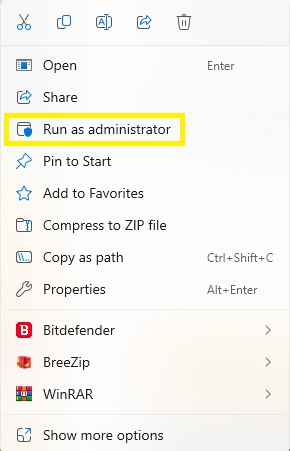
Depending on your anti-virus, you may need to right-click the installer and select "unblock".
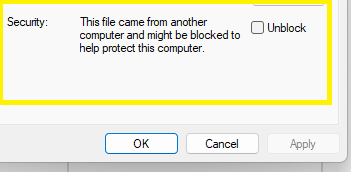
Step Two: Launch the Game
After installation, you will have a desktop icon for both Faerham Citadel and Paths of Virtue. This is the only way you should enter the game, any other method will cause out of date and/or corrupted files.
Double-click the desktop icon for the server you want to play. Updates will be patched and verified automatically, as required.
⚠ Did the "Windows protected your PC" blue screen pop up? If so follow these two additional steps:
Click on "More info..."

Click "Run anyway" and you're all set!

Step Three: Create Your Account
You will create your account by entering your desired account name and password on the client screen.
Your account name should not contain spaces. Write down your account name and password so you don't forget them!

Optional Settings: Setting Run As Administrator
These steps can sometimes help things run a little smoother:
Locate the "Faerham Citadel" and "Paths of Virtue" icons on your desktop.
For each one, right-click and select 'Properties'.
In the Properties window, go to the 'Compatibility' tab.
Check 'Run this program as an administrator'.
Click 'Apply', then 'OK' to save changes.
Run into a challenge? Open a support ticket, visit our forums, or reach out in Discord for assistance.
Open Support Ticket Explore Our Forums Visit Our Discord🌟 Your security is our priority. Antivirus alerts for new software are common and often precautionary. For guaranteed safety and authenticity, please download the client from our website only.

